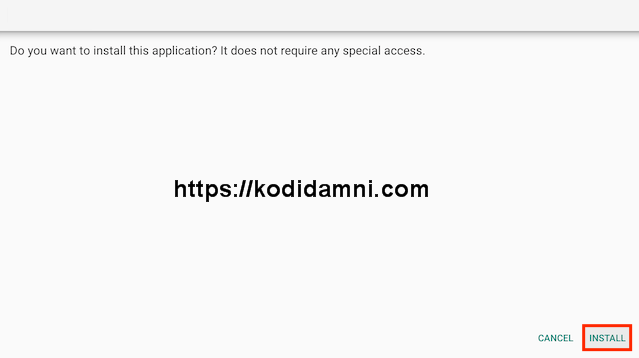Syncler latest update, New version of Syncler Apk Download 2025.
How To Install Syncler Apk On Firestick, Android.
Syncler is a media application similar to other platforms that doesn’t source or host the links it displays. It works in a similar fashion to Kodi and Stremio which are two of the most popular APKs available today.
Syncler is a popular streaming app that serves up Movies and TV Shows on any device. It has advanced configuration options and HD streaming links for a high-quality viewing experience.
Unlike most applications that have streaming links available with little to no setup required, Syncler must be configured with scraping sources called “Vendors” and only works with a debrid service such as Premiumize.
Syncler can be installed on any device that runs the Android operating system. This includes the Amazon Firestick, Fire TV, and Android TV/Google TV devices.
Just like Kodi & Stremio which require “addons” to serve up streaming links, Syncler is an open source platform that will only work with 3rd party “Vendors” that scrape the internet for HD content.
Syncler is a premium app that also requires integration of a debrid service such as Premiumize, AllDebrid, or Real-Debrid as well.
In order to get the best experience, you will also want to sign up for Syncler+ which is a paid membership that costs a few dollars a month. This will make the application 100% Ad-free and improve your overall experience with advanced premium features.
Although the setup process may take longer than most applications, it is fully worth it as Syncler provides a fully immersive viewing experience and works extremely fast to play your content in ultra high definition.
Looking for more options for Free Movies & TV Shows App? See our Best Movies & TV Apks in list to find out dozens more.
How to Install Syncler APK on Android Phones, tablets, And More.
- Go to Settings–>Security–> Unknown Sources.
- Tap on the Unknown Sources to Turn It ON.
- Download APK for Android from the link below.
-Download Syncler APK HERE.
- Once download completes, open the downloaded file location on your Android.
- Tap on the APK file to open it.
- A new dialogue box appears on screen, asking permission to install.
- Click on Install Tab.
-
Installation will begin and complete within a minute or so depending on
your device. Find the Syncler APK app on your Android device and
enjoy!.
These same steps also work for those using the Firestick Lite, Firestick 4K, 3rd Gen Fire TV Stick, Fire TVs, Fire TV Cube, and any Fire TV device.
This process also applies to those using Android devices such as the NVIDIA SHIELD, MECOOL Boxes, Chromecast, Android TV Boxes, and more.
- Open Firestick/FireTV
- Select Settings
- Select Developer Options
- Select Apps from Unknown Sources- Now go back to your Home Screen. Highlight Find and then select Search
- Now use the keyboard and start typing Downloader. Once you see Downloader underneath select it
- In the next screen select the Downloader icon
- Select Download
- Once downlaoded select Open
- Select ALLOW.
- Click OK
- Click in the Address Bar
- Type the following URL or Code exactly as it is listed here and click Go
- 4683875
- Select Install
- You can now select Open here if you wish to get straight into the app but in this guide we will delete the install file just so you can save spave on your device so click Done
- Select Delete
- Select Delete again
- Now go back to your Home Screen and sroll down to the Your Apps & Games section and click See All which is to the left.
- Hover over Syncler and click the Options button on your remote (3 horizontal lines). Then choose Move to front.
- Choose where you want to drop Syncler then click the OK button on your remote.
That’s it! Syncler is now successfully installed on your device. Enjoy!.