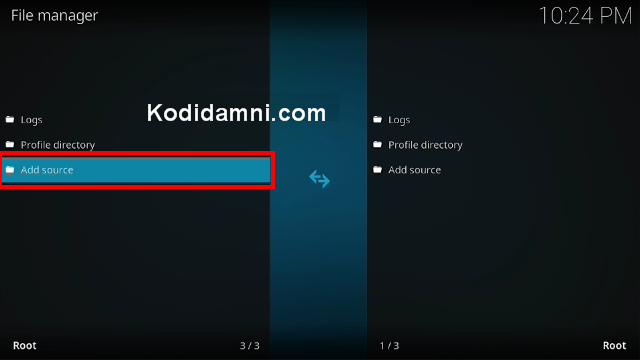From this detailed guide, you can learn how to install PluginStreaming Addon On Your Kodi.
Sections include TV AO Vivo, TV Portugal, Shows, Filmes, Series, Desenhos, Pluto TV, Runtime TV And More.
RELATED: Guide Install Magellan Kodi Addon
this installation guide applies to all compatible devices including Amazon Firestick, Fire TV, Android & iOS, Mac, Windows, Android TV, Android Boxes, etc.
How To Install PluginStreaming Kodi Addon
- Open Kodi
- Be sure to have the Unknown Source box checked as Kodi requires this before installing 3rd party add-ons.
- HOME Screen > Add-ons > Settings button  > Add-ons > Enable Unknown Sources.
> Add-ons > Enable Unknown Sources.
- From your Home Click Settings (cog icon top left)
- Click None
-Type in the following EXACTLY https://pluginstreming.github.io/vip
- Click OK
- Click back on your remote/keyboard
- Click Add-ons
- Click Install from Zip File
- Click PluginStreaming
- Click plugin.video.pluginstreaming.zip.
- Wait for Add-On Enabled Notification
- Wait till you can see the message Add-on installed pops up. That's it! You can now find you addon from main menu > Add-ons, enjoy.