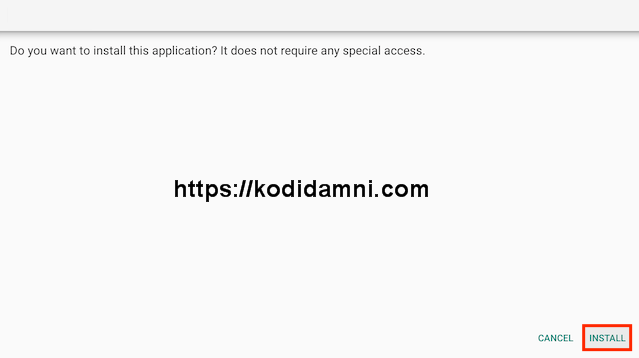TizenTube latest update, New version of TizenTube Apk Download 2025.
How To Install YouTube Ad-Free On Firestick, Android.
TizenTube is an ad-free YouTube client that provides the complete YouTube experience without frustrating advertisements.
This is similar to other popular YouTube alternatives such as SmartTube and NewPipe that users can install on various devices to watch YouTube videos without interruption.
TizenTube has been gaining tons of popularity recently and after testing we have found that it works quite well, especially on popular streaming devices like the Amazon Firestick and Google/Android TV.
There are various features provided that we don’t always see with these ad-free platforms which include:
- Ad Blocker
- SponsorBlock Support
- Video Speed Control
- DeArrow Support
- Customizable Themes (Colors)
TizentTube was built for Tizen OS which is the Operating System for Samsung Smart TVs but users can also install the “Cobalt” version created for Android-based OS.
This is what we will install in the guide below so continue reading for installation instructions and complete details/features.
How To Install TizenTube Apk on Firestick or FireTV Just Follow The Mentioned Steps Below.
These
same steps also work for those using the Firestick Lite, Firestick 4K,
3rd Gen Fire TV Stick, Fire TVs, Fire TV Cube, and any Fire TV device.
This process also applies to those using Android devices such as the NVIDIA SHIELD, MECOOL Boxes, Chromecast, Android TV Boxes, and more.
- Open Firestick/FireTV
- Select Settings
- Select Developer Options
- Select Apps from Unknown Sources- Now go back to your Home Screen. Highlight Find and then select Search
- Now use the keyboard and start typing Downloader. Once you see Downloader underneath select it
- In the next screen select the Downloader icon
- Select Download
- Once downlaoded select Open
- Select ALLOW.
- Click OK
- Click in the Address Bar
- Type the following URL or Code exactly as it is listed here and click Go
- 6507789
- Select Install
- You can now select Open here if you wish to get straight into the app but in this guide we will delete the install file just so you can save spave on your device so click Done
- Select Delete
- Select Delete again
- Now go back to your Home Screen and sroll down to the Your Apps & Games section and click See All which is to the left.
- Hover over TizenTube and click the Options button on your remote (3 horizontal lines). Then choose Move to front.
- Choose where you want to drop TizenTube then click the OK button on your remote.
That’s it! TizenTube is now successfully installed on your device. Enjoy!.
Installation is now complete! Continue reading for more details/description.
TizenTube Features & Description
As you will see after launching the app, TizenTube mimics the official YouTube app and has nearly all of the same qualities/features.
Upon first opening, you are provided with the following screen that lets you sign in to your account
The home screen provided is just what you would see when using the official platform and this includes various categories for Subscriptions and more
To open Tizen Settings, launch Settings and select TizenTube Settings.
You can then adjust various options such as Ad Block, Skip Outro Segments, Skip Sponsor Segments, SponsorBlock, and more
Make sure to check out all features within this section to personalize the app to your liking!