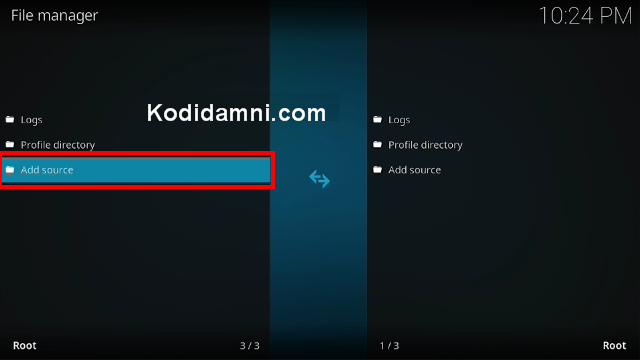From this detailed guide, you can learn how to install YouTube Kiosk Addon On Your Kodi.
Minimal YouTube-style kiosk with hard-coded categories and search. No login required. and not require an API Key.
Browse Trending, Music, Gaming, News, Movies, Live, and Search. Plays via the official YouTube add-on if present.
this installation guide applies to all compatible devices including Amazon Firestick, Fire TV, Android & iOS, Mac, Windows, Android TV, Android Boxes, etc
How To Install YouTube Kiosk Kodi Addon
- Open Kodi
- Be sure to have the Unknown Source box checked as Kodi requires this before installing 3rd party add-ons.
- HOME Screen > Add-ons > Settings button  > Add-ons > Enable Unknown Sources.
> Add-ons > Enable Unknown Sources.
- From your Home Click Settings (cog icon top left)
- Click None
-Type in the following EXACTLY https://tinyurl.com/diggz123
- Click OK
- Click back on your remote/keyboard
- Click Add-ons
- Click Install from Zip File
- Click DIGGZ
- Click repository.diggz-x.x.zip.
- Wait for Add-On Enabled Notification
- Click Install from Repository
- Click Diggz Repository
- Click Video Add-Ons
- Click YouTube Kiosk
- Click Install
- Wait till you can see the message Add-on installed pops up. That's it! You can now find you addon from main menu > Add-ons, enjoy.