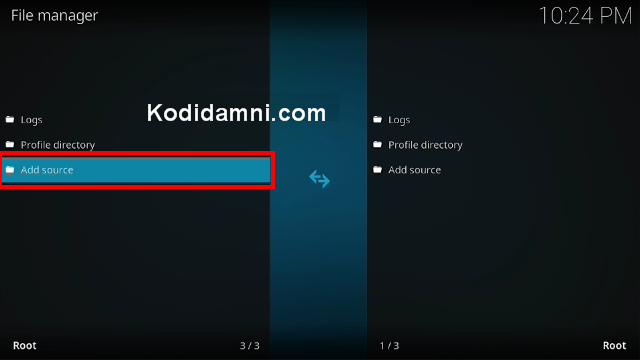From this detailed guide, you can learn how to install Samsung TV Plus Addon On Your Kodi.
Samsung TV Plus is a free streaming service offered by Samsung that features hundreds of live channels for viewing. It is one of our top live TV add-ons for Kodi.
There are categories for live news, entertainment, sports, movies, kids, comedy, documentaries, and even International options.
How To Install Samsung TV Plus Kodi Addon
- Open Kodi
- Be sure to have the Unknown Source box checked as Kodi requires this before installing 3rd party add-ons.
- HOME Screen > Add-ons > Settings button  > Add-ons > Enable Unknown Sources.
> Add-ons > Enable Unknown Sources.
- From your Home Click Settings (cog icon top left)
- Click None
-Type in the following EXACTLY https://slyguy.uk
- Click OK
- Click back on your remote/keyboard
- Click Add-ons
- Click Install from Zip File
- Click Slyguy
- Click repository.Slyguy.x.x.zip.
- Wait for Add-On Enabled Notification
- Click Install from Repository
- Click Slyguy Repository
- Click Video Add-Ons
- Click Samsung TV Plus
- Click Install
- Wait till you can see the message Add-on installed pops up. That's it! You can now find you addon from main menu > Add-ons, enjoy.