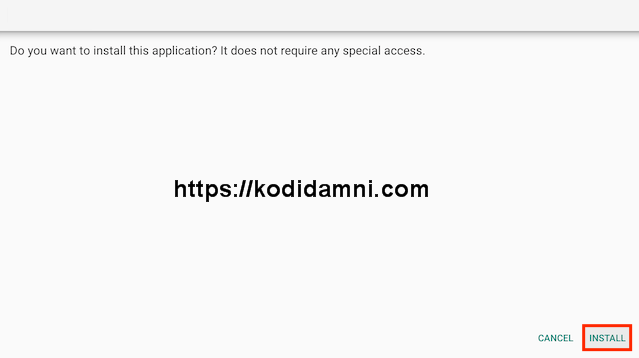CloudStream latest update, New version of CloudStream Apk Download 2025.
How To Install CloudStream Apk On Firestick, Android.
In this post, I will show you how to install CloudStream APK on Firestick & Android TV to watch an extensive range of on-demand content including Movies and TV Shows And More.
CloudStream is a Great Streaming App to watch your favorite Movies, TV Shows And More on any Android device including Amazon FireStick, Android TV and Nvidia Shield.
CloudStream is an excellent all-in-one ad-free app for streaming and downloading movies, TV shows, anime, live TV channels, and sports – all free! You can sideload CloudStream onto almost any Android streaming device, as well as all Firesticks and other Fire TV devices.
Important Information CloudStream does not scrape for or provide any streaming links. Unlike most other unofficial free streaming apps, users must add repositories from a third-party source in order to stream content directly in the app. This will be a familiar practice to those that have previously used Syncler and Kodi. Continue reading to find out how to add repositories to CloudStream.
THIS MEDIA PLAYER COMES WITH ZERO CONTENT/REPOS/ADDONS BUT I will show you how to install a repo and an extension and then how to access that extension.
Looking for more options for Free Movies & TV Shows App? See our Best Movies & TV Apks in list to find out dozens more.
How to Install CloudStream APK on Android Phones, tablets, And More.
- Go to Settings–>Security–> Unknown Sources.
- Tap on the Unknown Sources to Turn It ON.
- Download APK for Android from the link below.
-Download CloudStream APK HERE.
- Once download completes, open the downloaded file location on your Android.
- Tap on the APK file to open it.
- A new dialogue box appears on screen, asking permission to install.
- Click on Install Tab.
-
Installation will begin and complete within a minute or so depending on
your device. Find the CloudStream APK app on your Android device and
enjoy!.
These same steps also work for those using the Firestick Lite, Firestick 4K, 3rd Gen Fire TV Stick, Fire TVs, Fire TV Cube, and any Fire TV device.
This process also applies to those using Android devices such as the NVIDIA SHIELD, MECOOL Boxes, Chromecast, Android TV Boxes, and more.
- Open Firestick/FireTV
- Select Settings
- Select Developer Options
- Select Apps from Unknown Sources- Now go back to your Home Screen. Highlight Find and then select Search
- Now use the keyboard and start typing Downloader. Once you see Downloader underneath select it
- In the next screen select the Downloader icon
- Select Download
- Once downlaoded select Open
- Select ALLOW.
- Click OK
- Click in the Address Bar
- Type the following URL or Code exactly as it is listed here and click Go
- 8330519
- Select Install
- You can now select Open here if you wish to get straight into the app but in this guide we will delete the install file just so you can save spave on your device so click Done
- Select Delete
- Select Delete again
- Now go back to your Home Screen and sroll down to the Your Apps & Games section and click See All which is to the left.
- Hover over CloudStream and click the Options button on your remote (3 horizontal lines). Then choose Move to front.
- Choose where you want to drop CloudStream then click the OK button on your remote.
That’s it! CloudStream is now successfully installed on your device.
CloudStream comes with ZERO content so we will need to add repos and then add extensions from those repos. I will show you how to install a repo and an extension and then how to access that extension. I will then give you a shortlink to all the other available repos so you can test others and find content for yourself.
- So start by opening the CloudStream app. You will be asked to allow CloudStream access to media on your device. Select Allow
- Now select your language and select Next
- You should now see a screen saying no extensions installed. Select Next
- Now select your preferred media (choose everything if you want). There is a plethora of choices here so choose whatever tickles your fancy and select Next
- Now select the app layout you want. As this is a Fire TV device guide we'll choose TV Layout and select Next
- Sometimes there is a slight issue here and you may need to enter your language/layout/preferred media again. Just redo it and at the second time of asking the Next button on the App Layout page should say Done so click that- Now the app will be ready. So select the Settings button
- Select Extensions
- Select Add repository
- Select Repository URL or Shortcode
- Type in the following https://cutt.ly/zrUAfQqi (which is the Phisher repo and probably the best) and select Next.
- Now select Add repository
- Your repo is now installed. In this case the Phisher repository
- We can now select Open repository
- You will now see extensions you can install. For an example here I am going to install FourKHDHub. So scroll down and highlight it.- Now move your remote to the right so the Download button is highlighted. It will install virtually instantly
- Once that is done you can now go back to the home screen
- Your home screen will be blank. Look at the top right corner where it says NONE and click on it.- You can now see any extensions that have been installed. Select one and enjoy the content. Below this last image is a shortcode for a couple more repos. I'll add more as I find and create the shortcode for them
Shortcodes for CloudStream
- Italian Providers Repository - https://cutt.ly/GrUX2zzG - For you Italians SoraStream Italiano is very good
- Hexated - https://cutt.ly/CrUnqoBt